Tips & Tricks
This channel provides Gstarsoft Tips & Tricks , in order for you to better use Gstarsoft.
2018-06-15 4052 GstarCAD
Below is a step-by-step process that helps you quickly navigate between Model space orientations and multiple Layout tabs using Saved Views and Hyperlinks (this tip is lengthy, but so worth the effort).
1. While in a Layout tab, use the VIEW command to save a view name (usually, I would name the view based on whatever the sheet number would be, like “A101”)

2. Then, draw a closed pline around the perimeter of a Viewport (either on Layer “defpoints” or a unique layer set to “no plot”), and then use the CHSPACE command to send the pline into Model space through that Viewport.

3. With your cursor still within Model space via inside the Viewport, save a new view name to something reflecting what is going on within the viewport and including the sheet number (eg. “Plan 1 – A101”), and then bring your cursor back into the Layout environment (ie. PSPACE command)

4. Enter the command HYPERLINK.
5. When prompted to “Select Objects”, select the Viewport boundary that you just saved a view in.
6. When the “Insert Hyperlink” dialog box appears, click on the “View of this Drawing” button.

7. Expand the Model tree by clicking on the “+” symbol, select the view name you just created, and then click the OK button.

Now, hold down your Ctrl key, and click once on the Viewport boundary with your left mouse button. GstarCAD will then switch to Model space and zoom into the area of the saved Model space view that you created earlier and you will also see the closed pline that you sent through the Viewport.
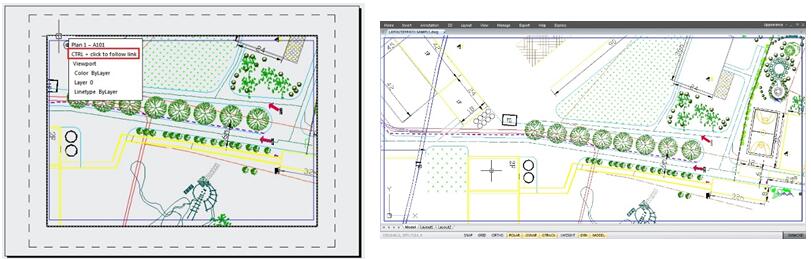
Welcome to the GstarCAD Support center, where you can find Tips & Tricks and troubleshooting resources, etc. for CAD . To View details, you can visit CAD overview, Download and buy online

2023-11-21

2023-10-25

2021-05-24

2021-05-24

2021-05-24

2021-05-20

2021-05-20

2021-05-20