Tips & Tricks
This channel provides Gstarsoft Tips & Tricks , in order for you to better use Gstarsoft.
2021-05-24 4500 GstarCAD
After we select an object, take a circle as an example, we can right-click, and then select “Select Similar”, as shown in the following picture.
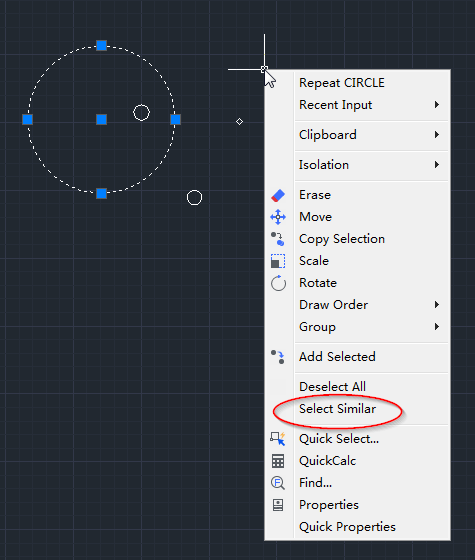
This is also very useful when we need to calculate the numbers of certain type of blocks, it will filter all the objects or blocks with the same name, as shown in the following picture.
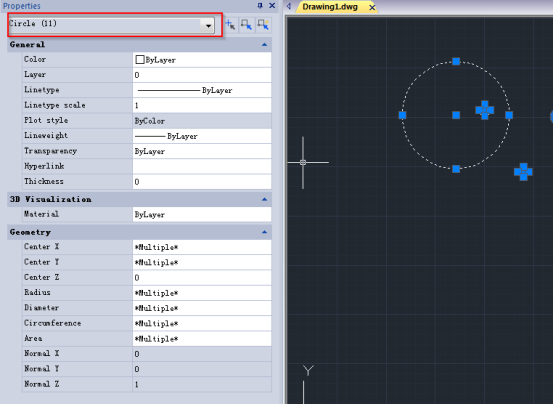
Quick Select (QSELECT)
The QSELECT command is used to create selection sets according to filter conditions.
We can filter by the object type and property, as shown in the following picture.
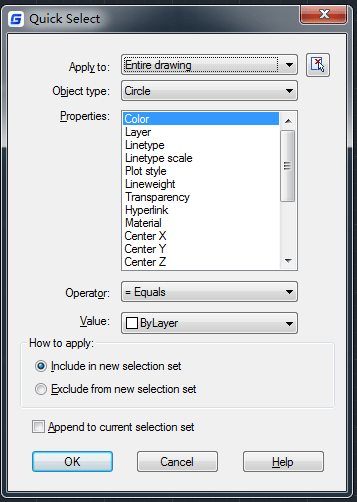
Object Selection Filters
Filter command is used to create a list, objects in it must meet certain conditions with the popped up Object Selection Filters dialog box, as shown in the following picture.
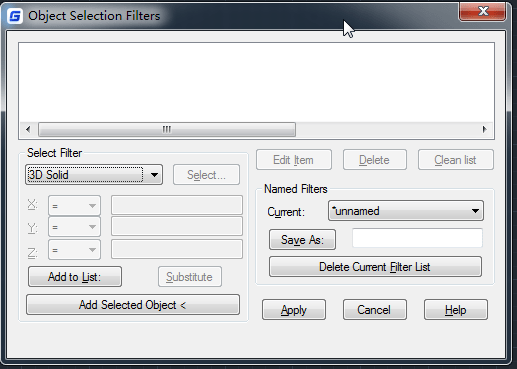
Welcome to the GstarCAD Support center, where you can find Tips & Tricks and troubleshooting resources, etc. for CAD . To View details, you can visit CAD overview, Download and buy online

2023-11-21

2023-10-25

2021-05-24

2021-05-24

2021-05-24

2021-05-20

2021-05-20

2021-05-20