Tips & Tricks
This channel provides Gstarsoft Tips & Tricks , in order for you to better use Gstarsoft.
2021-05-24 11520 GstarCAD
When multiple file references are modified, the External Reference Palette will display the drawings that need to be reloaded, we can select the drawing to be reloaded and right click, in the right-click menu, select “Reload”, as shown in the following picture.
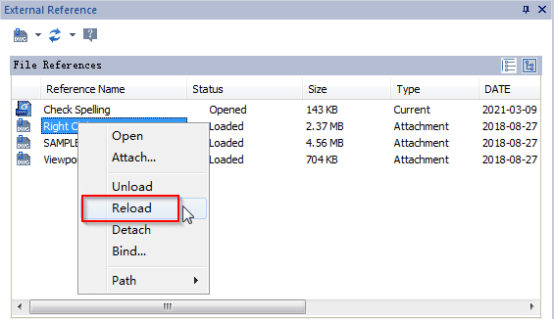
There is no “Reload all” option allowing us to reload all the references that need to be reloaded, but we can reload all using one of the following methods.
1. Right click the blank space of the External Reference Palette, select the first option “Reload All References”, as shown in the following picture.
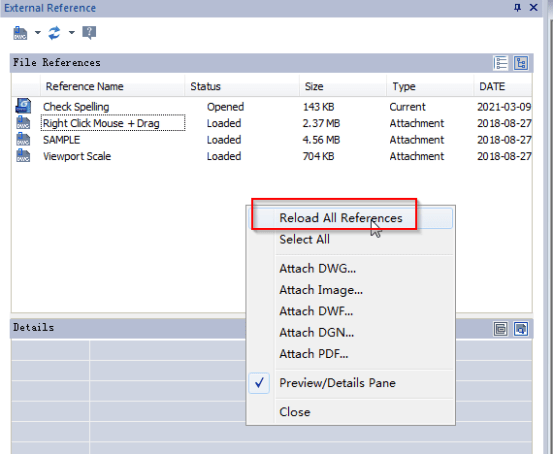
2. There is a triangle button beside the Refresh button, click it we can see the “Reload All References” option, as shown in the following picture.
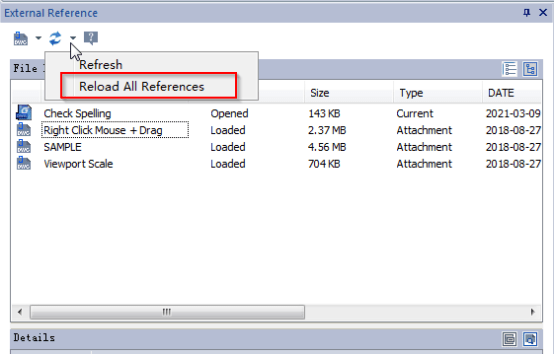
3. Enter “-XREF”, then press Enter key.
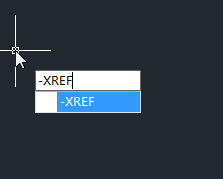
we are prompted to enter an option, enter R then press Enter key.
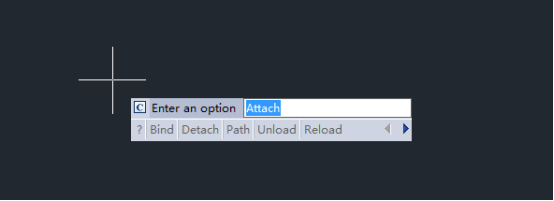
then we are prompted to input xref going to reload, enter *, as shown in the following picture.
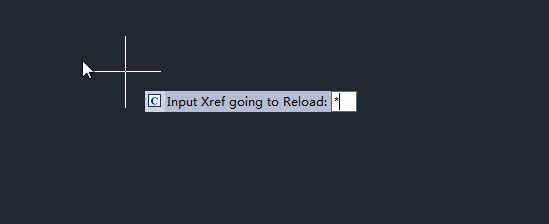
How to bind all the external references?
1.Right click the blank space of external reference palette, and click “Select All” to have all the external references selected.
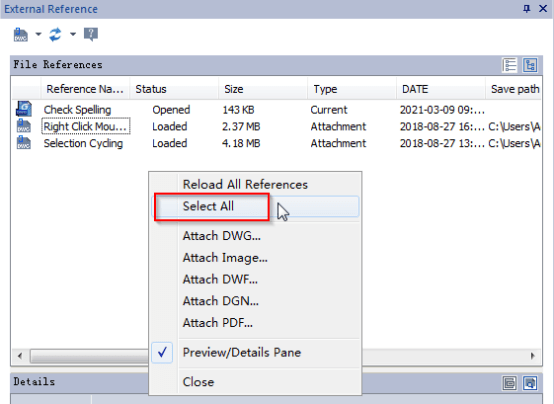
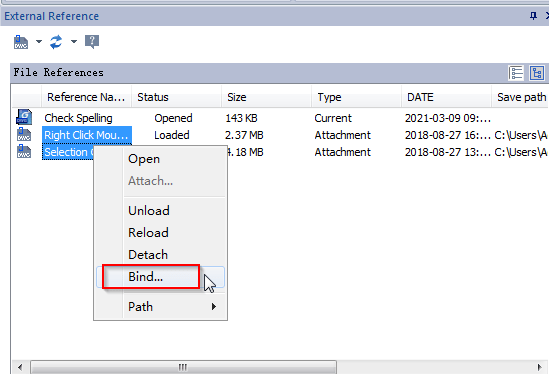
If the external references are in tree view, there is no “Select All” option, as shown in the following picture.
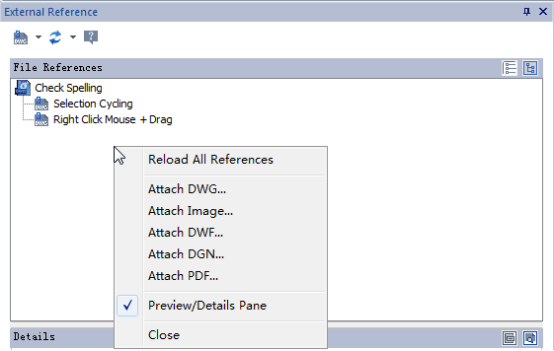
We have to switch it to list view.
2. Another way is to enter “-XREF”, then press Enter key, when prompted enter an option, enter B
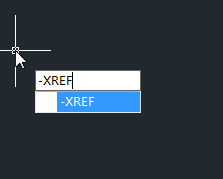
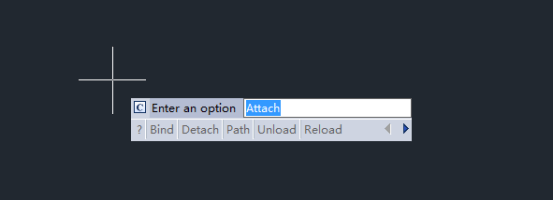
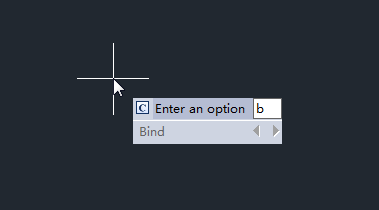
Then we are prompted to input Xref name to bind, just enter * then press Enter key, all the external references would be bound.
.png)
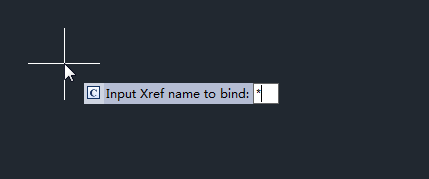
Welcome to the GstarCAD Support center, where you can find Tips & Tricks and troubleshooting resources, etc. for CAD . To View details, you can visit CAD overview, Download and buy online

2023-11-21

2023-10-25

2021-05-24

2021-05-24

2021-05-24

2021-05-20

2021-05-20

2021-05-20