Tips & Tricks
This channel provides Gstarsoft Tips & Tricks , in order for you to better use Gstarsoft.
2018-06-20 3635 GstarCAD
Have you ever get confused which created objects are on which layer? When you work with layer standard, you may have dozens or even hundreds of layers in your drawing. Finding which one sets to wrong layer can be a tedious work. Here is a tip: Type LAYWALK command to activate this tool. Alternatively, you can access it from menu: Format> Layer Tools> Layer Walk. Or access it from your ribbon: home tab>layers panel> layer walk.
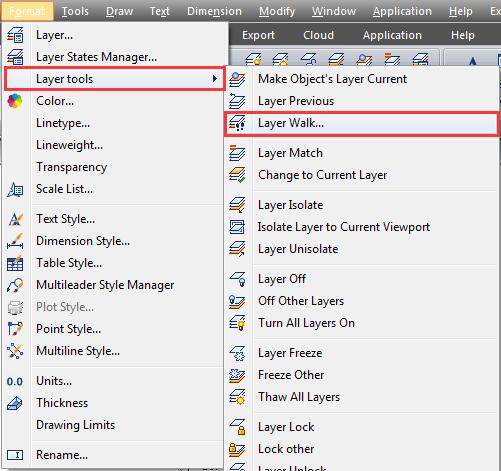
With this tool, you can quickly check if your objects are placed correctly in their layer. You can turn off restore on exit if you find the one placed in wrong layer and move it.
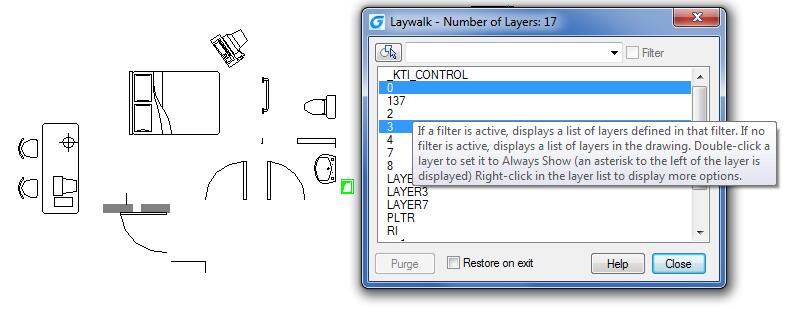
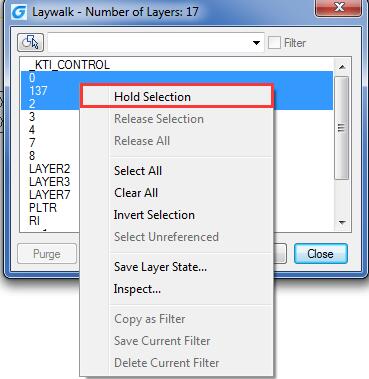
Welcome to the GstarCAD Support center, where you can find Tips & Tricks and troubleshooting resources, etc. for CAD . To View details, you can visit CAD overview, Download and buy online

2023-11-21

2023-10-25

2021-05-24

2021-05-24

2021-05-24

2021-05-20

2021-05-20

2021-05-20