Tips & Tricks
This channel provides Gstarsoft Tips & Tricks , in order for you to better use Gstarsoft.
2018-06-13 3151 GstarCAD
It is great to know that GstarCAD offers keys combination that helps modify basic objects quickly. Many people don’t realize that using shift combination can increase their productivity. Here is a little list that might interest you:

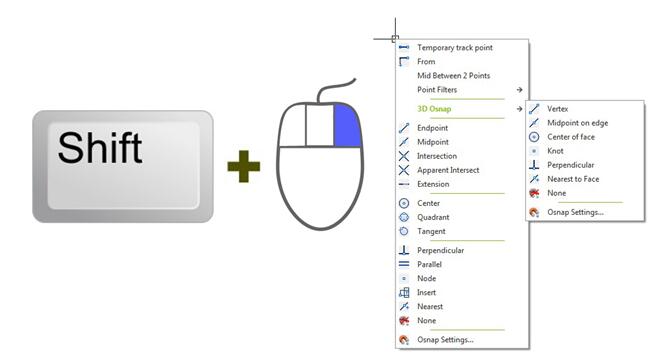
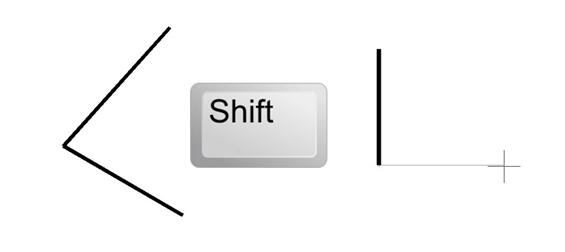
You know what will happen if we hold this shortcut key when we use chamfer or fillet? It will override the distance or radius value, and will use 0 (zero) value! Pretty nice.
Welcome to the GstarCAD Support center, where you can find Tips & Tricks and troubleshooting resources, etc. for CAD . To View details, you can visit CAD overview, Download and buy online

2023-11-21

2023-10-25

2021-05-24

2021-05-24

2021-05-24

2021-05-20

2021-05-20

2021-05-20