Tips & Tricks
This channel provides Gstarsoft Tips & Tricks , in order for you to better use Gstarsoft.
2018-06-12 64182 GstarCAD
Many CAD users want to create a circular wipeout, as you may or may not know, you cannot create a wipeout using a circle, only a closed pline without any arcs. Instead, use the POLYGON command.
1. Enter the command POLYGON,
2. When prompted to enter the number of sides, enter a value of 36 which will create a closed pline that looks just like a circle. You can assign the value of 36 sides for the pline because it looks just like a circle without having too many vertices that make the closed pline too “busy”.
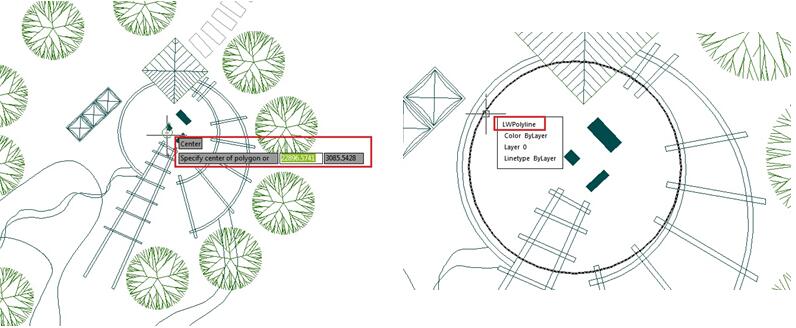
3. Then use of the WIPEOUT command like you normally would, and choose Polyline option, then select the pline created and done! Also you can change the wipeout properties via properties window.
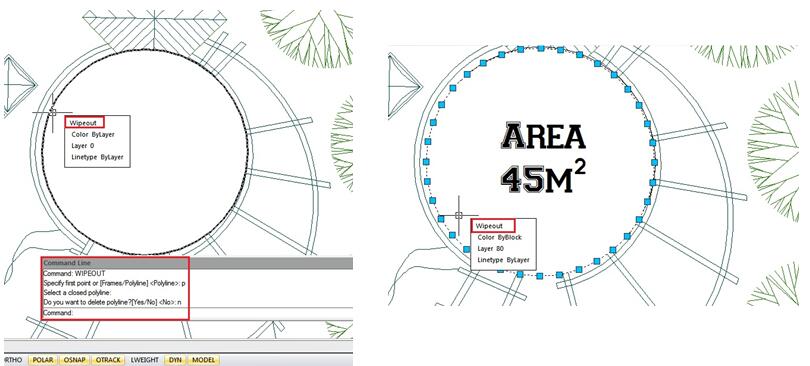
Welcome to the GstarCAD Support center, where you can find Tips & Tricks and troubleshooting resources, etc. for CAD . To View details, you can visit CAD overview, Download and buy online

2023-11-21

2023-10-25

2021-05-24

2021-05-24

2021-05-24

2021-05-20

2021-05-20

2021-05-20