Tips & Tricks
This channel provides Gstarsoft Tips & Tricks , in order for you to better use Gstarsoft.
2018-06-25 4296 GstarCAD
Every time you create a new drawing, you will see a default layer: Layer0. You can’t delete it.
Then when you define their properties such as color, line weight, etc, you will see ByLayer and ByBlock properties. Most of you might already know what ByLayer means. But do you also know what does ByBlock behavior?
Confused? Let’s create some example to comprehend this better.
1. Open a new file and create two layers, you can give them any name. Set different color and lineweight so we can easily distinguish them later.

2. Now we will create 4 objects, in this example I use circle.
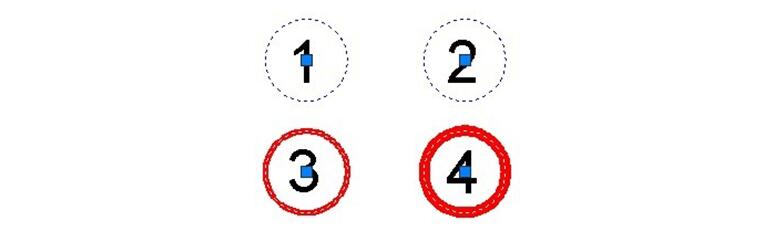
3. Now override the color and line weight. Use color green, and line weight 2. You can see that the only block using the overridden properties is block no. 2!
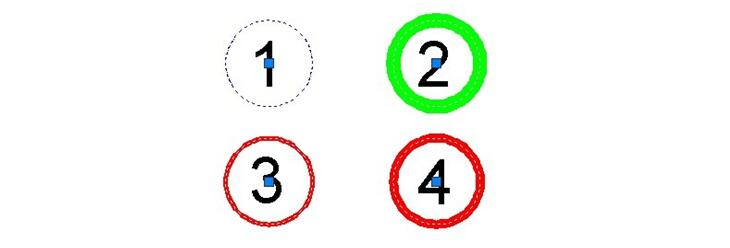
Only block no.2 using the block properties, because we set it the geometry properties to by block.
Now freeze Layer1. We can see the block no. 4 disappeared, because the object in it was created on it.
Unfreeze Layer1, so we can see block no. 4 back. Now freeze layer2. Remember, we have moved all of the blocks to that layer.
All of the blocks disappear, including block no. 4! This block also disappear because the block itself using Layer2. When we freeze Layer1, the block is actually still showing. But the geometry inside it will be disappeared. This will be clearer if we have another object with different layer in that block.
Unfreeze Layer2, and then freeze Layer0. None of the blocks disappears! Remember that we created geometry in block 1, 2, and 3 using Layer0. They will ignore it and use the new properties.
If you want to understand more about this behavior, try to create more objects in your blocks. Set them to different properties.
Welcome to the GstarCAD Support center, where you can find Tips & Tricks and troubleshooting resources, etc. for CAD . To View details, you can visit CAD overview, Download and buy online

2023-11-21

2023-10-25

2021-05-24

2021-05-24

2021-05-24

2021-05-20

2021-05-20

2021-05-20