Tips & Tricks
This channel provides Gstarsoft Tips & Tricks , in order for you to better use Gstarsoft.
2018-06-25 5618 GstarCAD
GstarCAD default linetypes are usually enough for common purposes. But sometimes it’s just not enough sometimes we need to have our own. The problem is creating custom linetype can be difficult to do. But if you have express tool, creating custom linetype can be very easy, faster and consume less hardware resources.
First, you can create a simple linetype. Draw one line, and one single line text as shown below.

To convert those object in to a custom linetype.
1. Access from Menu: Express>Tools>Make Linetype. Or you can type MKLTYPE command.
2. Type you line type file name, then click save. This file name is what you’ll see when you load the .lin file in windows dialog box.
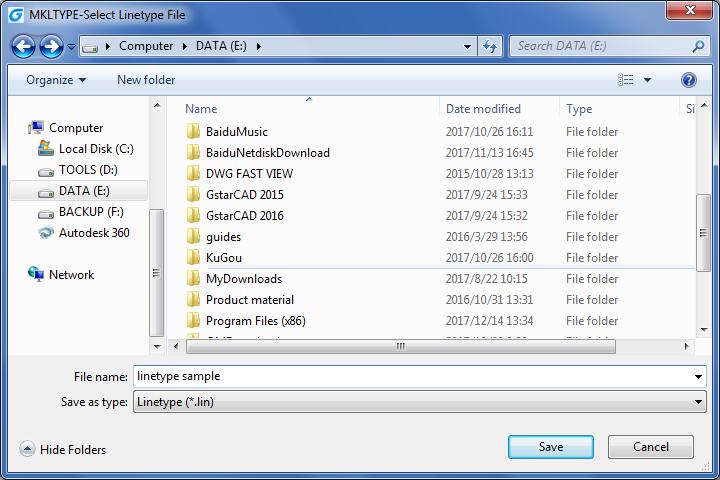
3. Type your linetype name, then press [enter]. This line type name is what you’ll see in the name list.
4. Type your line type description (optional), then press [enter]. This description should be able to give you a brief description about this line type.
5. Specify starting point and end point. In this example, I choose left end point of the line as start point. And somewhere slightly on the right of the text.
6. Select objects. Select them both, then press [enter].
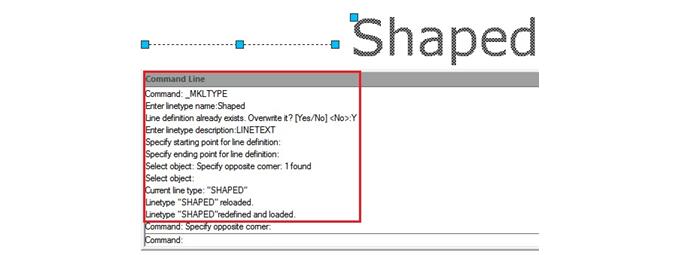
There you go. Change the linetype properties, and try to draw lines, arc, or any other objects.
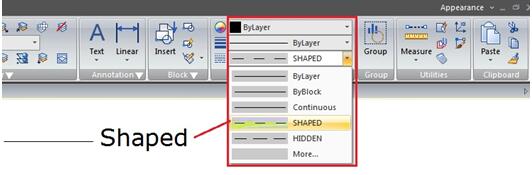
Welcome to the GstarCAD Support center, where you can find Tips & Tricks and troubleshooting resources, etc. for CAD . To View details, you can visit CAD overview, Download and buy online

2023-11-21

2023-10-25

2021-05-24

2021-05-24

2021-05-24

2021-05-20

2021-05-20

2021-05-20