Tips & Tricks
This channel provides Gstarsoft Tips & Tricks , in order for you to better use Gstarsoft.
2018-06-26 2719 GstarCAD
Users are tired arranging a bunch of objects manually by using move command. In GstarCAD you can use ARRANGETOOL command to quickly adjust the arrangement (vertically or horizontally) of multiple selected objects such as rectangles, circles, splines, lines, plines, blocks even texts. This tool has different arrangement methods and also includes spacing option for column and row. This arrangement options can be combined as well. You can access from Menu: Modify> Arrange.
For example, ArrangeTool makes the bearings evenly distributed in the shaft.
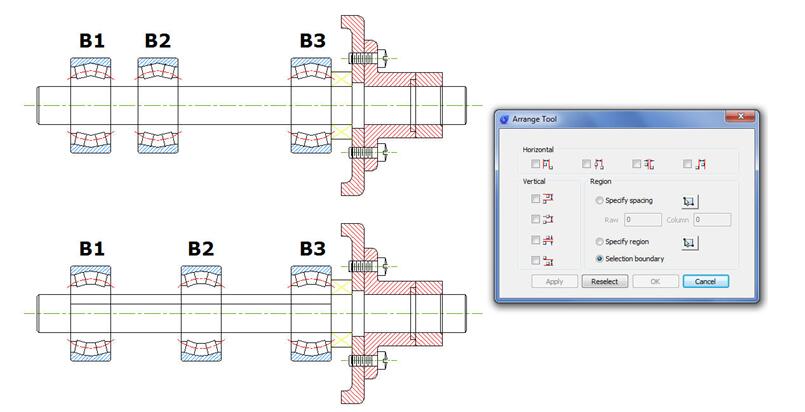
Another example, we can apply this tool for arrange the part numbers distribution over the leader lines. Notice that the objects to be selected are Mtext and will be distributed according to the top object level as a reference. After started the command, a prompt message will display > Please select the object to arrange:
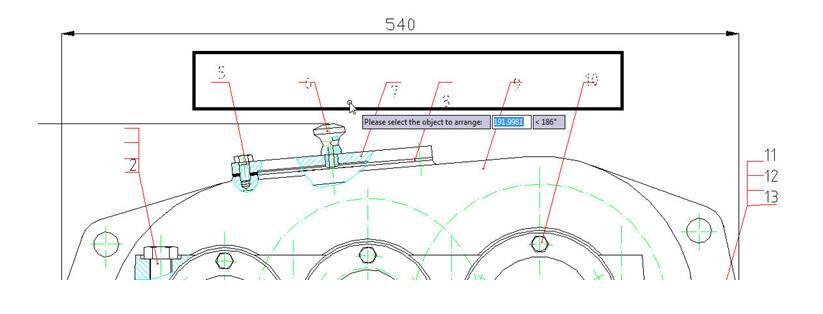
Then select the part numbers. After select the part numbers, the arrange tool window will pop up, select the option: Specify spacing and then check or select the option: Top vertical arrangement. See the result below:
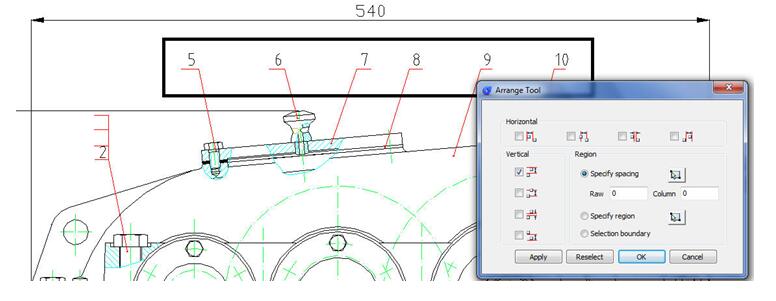
Let's see another interesting example applied in an architectural detail drawing. We will arrange the stairs distribution and distance faster than ever, avoiding again to use the move command. See the picture below:
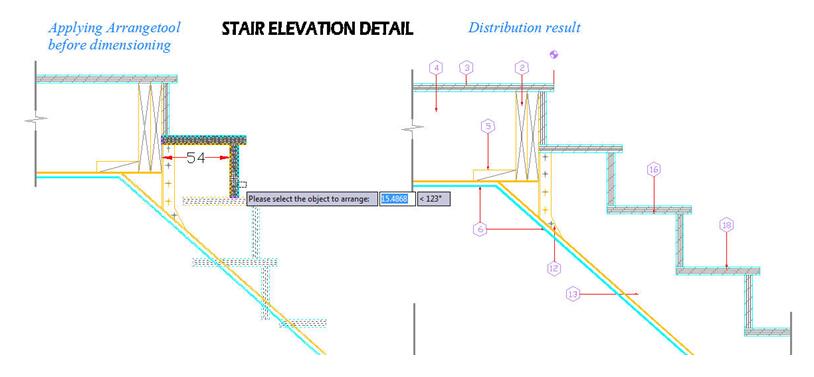
Notice that the objects to be selected are blocks and the horizontal distribution value is 54mm from each other.
After starting Arrangetool, a prompt message will be displayed > Please select the object to arrange:
Then select the stairs. After selecting the stairs, the arrange tool window will pop up, select the option: Specify spacing and then check or select the option: Left horizontal arrangement. See the result below:
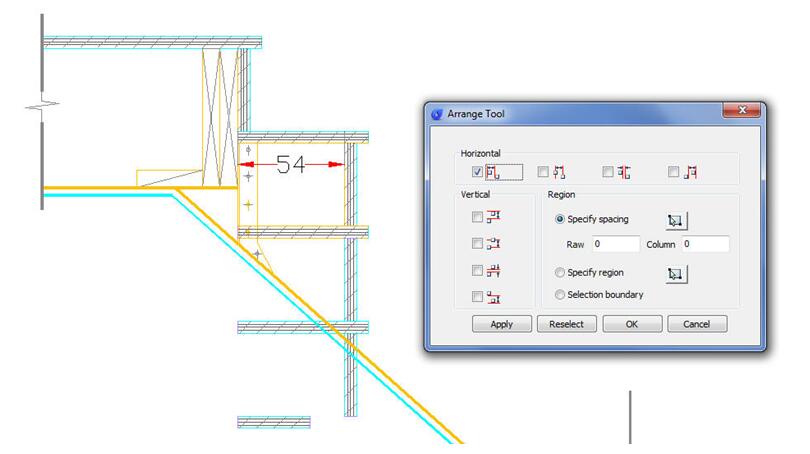
After this, under Specify Spacing there is a title (Column), beside it input the value 54 and then see the result below:
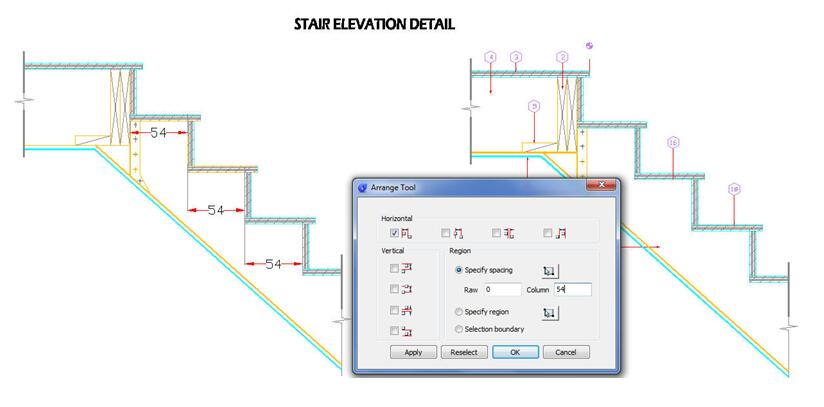
Welcome to the GstarCAD Support center, where you can find Tips & Tricks and troubleshooting resources, etc. for CAD . To View details, you can visit CAD overview, Download and buy online

2023-11-21

2023-10-25

2021-05-24

2021-05-24

2021-05-24

2021-05-20

2021-05-20

2021-05-20