Tips & Tricks
This channel provides Gstarsoft Tips & Tricks , in order for you to better use Gstarsoft.
2018-06-26 3893 GstarCAD
Align selected objects to a reference coordinate direction is time consuming if you use move command. In GstarCAD you can use ALIGNTOOL that allows align selected objects such as: rectangle, circle, line, spline, arc, pline, block and even 3D model objects along the X or Y axis coordinates. This tool has different alignment methods, including an offset option for each axis and can be combined as well. You can access from Menu:Modify> Align.
We can apply this tool in a complex drawing with full objects to be aligned as shown in the picture below:

As an example, we will put this tool in action. We can apply this tool to align a high quantity of objects (columns) in the correct place in this complex drawing as shown in the picture below:

Please note that the columns are not aligned at same position to each other and these are independent blocks.
In this case, we will perform Top object Y axis and specified object alignment. Execute ALIGNTOOL command, a prompt message will be displayed > Please select the object to align:

After you have selected the objects, the Align tool settings window will pop up: first we have to check the option Top object under Y axis alignment. After check this option the objects (columns) will be aligned at same level:

After the objects have been aligned, we have to select the option specified object under Align to. Then select the object (blue line) where we want to align and place the objects. Finally you will get a faster result performing this operation:
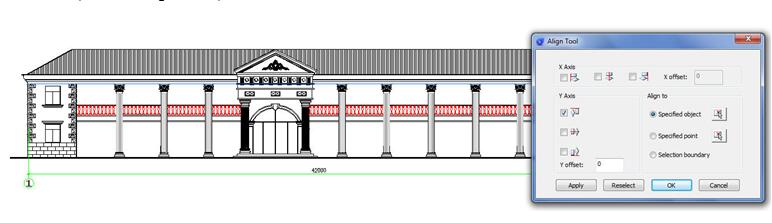
Welcome to the GstarCAD Support center, where you can find Tips & Tricks and troubleshooting resources, etc. for CAD . To View details, you can visit CAD overview, Download and buy online

2023-11-21

2023-10-25

2021-05-24

2021-05-24

2021-05-24

2021-05-20

2021-05-20

2021-05-20