Tips & Tricks
This channel provides Gstarsoft Tips & Tricks , in order for you to better use Gstarsoft.
2018-06-11 2913 GstarCAD
In block editor, pick the linear parameter, then click entry frame which is in the right side of "distance type" on Properties panel, there comes one drop-down
menu.
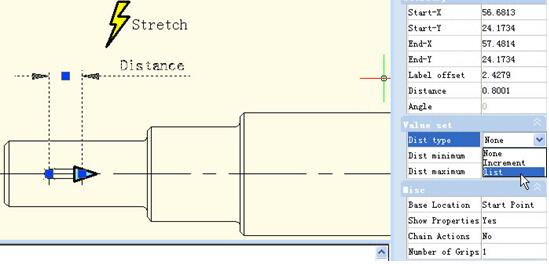
Therein, none is default option, means can stretch optionally. By other two options, you can define maximum and minimum number respectively. "Increment" means stretch increasingly. If you choose "list", you can set the value , dynamic block can only be stretched accord with the number in the list.
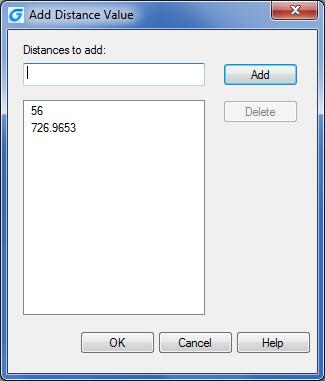
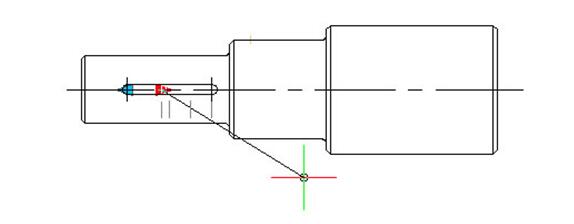
Welcome to the GstarCAD Support center, where you can find Tips & Tricks and troubleshooting resources, etc. for CAD . To View details, you can visit CAD overview, Download and buy online

2023-11-21

2023-10-25

2021-05-24

2021-05-24

2021-05-24

2021-05-20

2021-05-20

2021-05-20