Tips & Tricks
This channel provides Gstarsoft Tips & Tricks , in order for you to better use Gstarsoft.
2018-06-08 1190 GstarCAD
Click the "flip" parameter button; add the flip parameter according to prompt.
Click the flip action button on the action panel, match parameter and object for the action. Herein, we choose "roughness" as the object, and position the action button.
Use the same method to add a pair of flip parameter and action of the vertical direction.
As you can see, after add flip parameter, if only click flip grip, you can turn the characters to the correct direction.
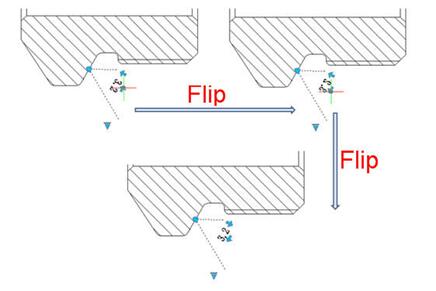
Welcome to the GstarCAD Support center, where you can find Tips & Tricks and troubleshooting resources, etc. for CAD . To View details, you can visit CAD overview, Download and buy online

2023-11-21

2023-10-25

2021-05-24

2021-05-24

2021-05-24

2021-05-20

2021-05-20

2021-05-20