Tips & Tricks
This channel provides Gstarsoft Tips & Tricks , in order for you to better use Gstarsoft.
2018-06-12 7580 GstarCAD
If you work in plant industry, then you might need to draw isometric drawings. If you use GstarCAD, you may wish you can do it easily. It’s not a 3D drawing, but 2D drawing by simply change your drawing orientation. You can do it by using snap, then change its style to isometric.
Command: SNAP
Specify snap spacing or
[ON/OFF/Aspect/Style/Type] <10.0000>: S
Enter snap grid style [Standard/Isometric]
<S>: I
Specify vertical spacing <10.0000>: 10
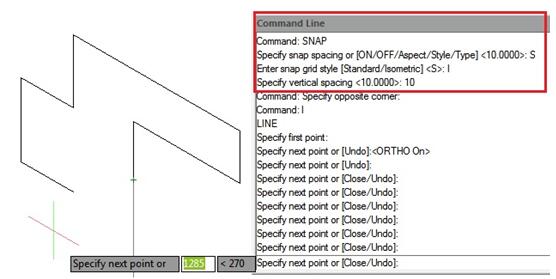
Also you can change your plane by typing ISOPLANE [enter] then select left, top, right.Alternatively, you can use the SNAPSTYL command, changing the variable value to 1. You can change your plane by typing ISOPLANE, but it can be done faster by pressing “F5″ key. To came back to the default, use the SNAPSTYL command again and change the variable value to 0.
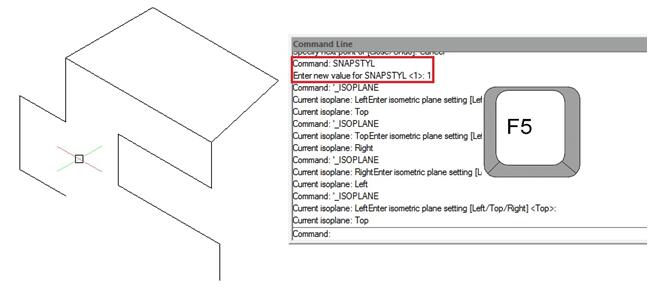
Welcome to the GstarCAD Support center, where you can find Tips & Tricks and troubleshooting resources, etc. for CAD . To View details, you can visit CAD overview, Download and buy online

2023-11-21

2023-10-25

2021-05-24

2021-05-24

2021-05-24

2021-05-20

2021-05-20

2021-05-20